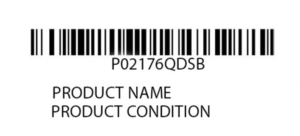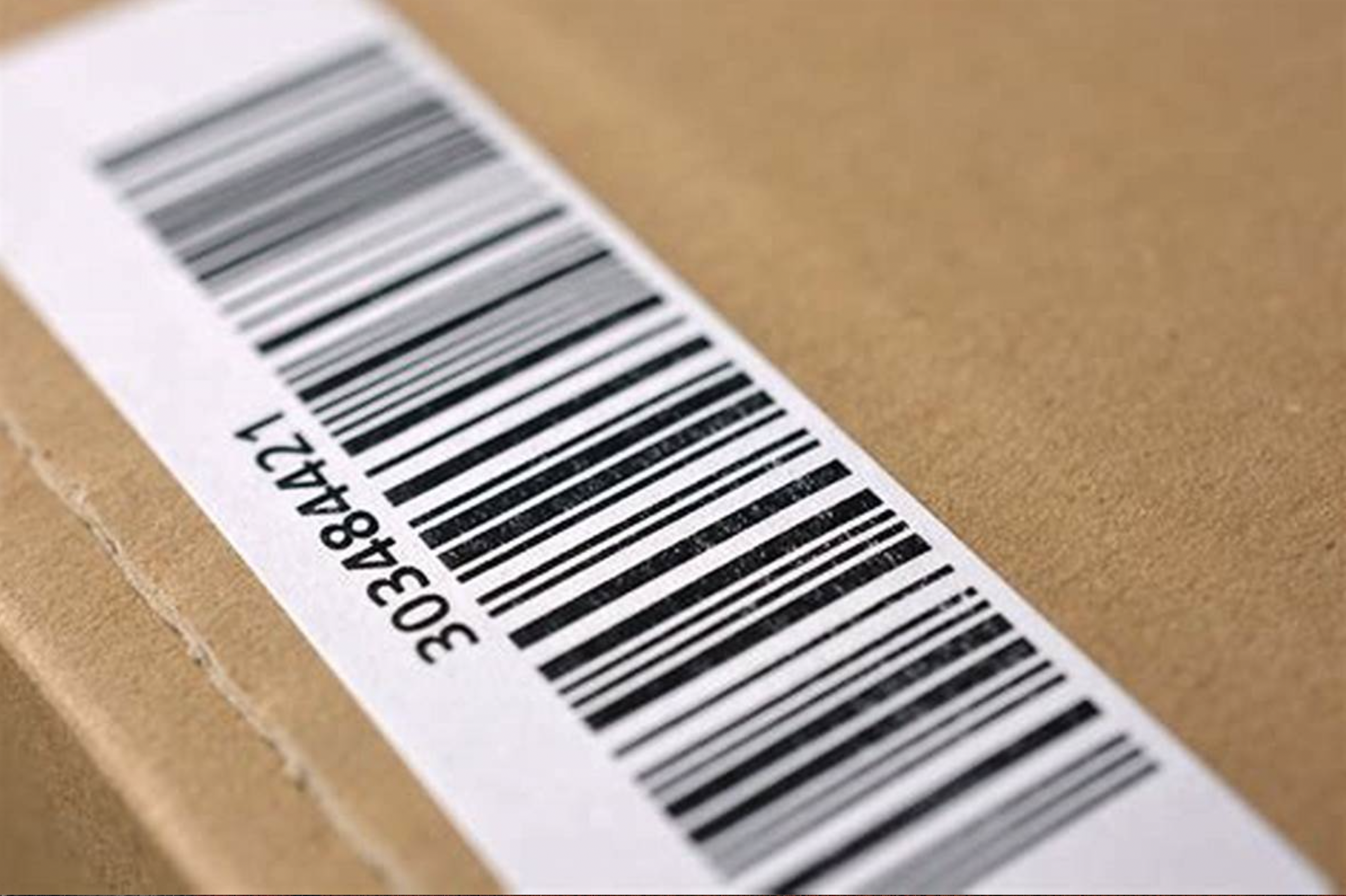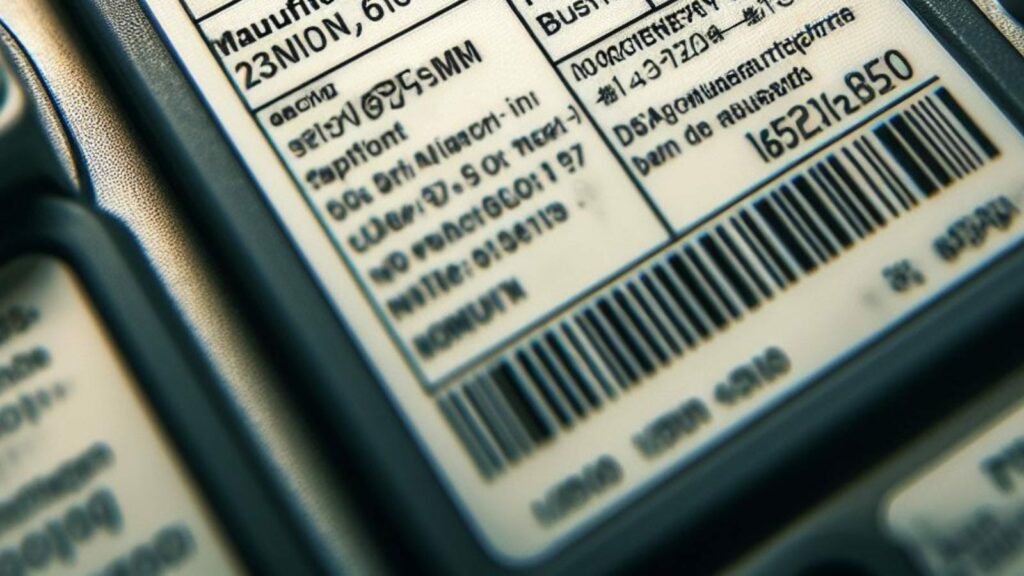In today's competitive retail landscape, proper barcode labels aren't just a technical requirement—they're a critical business asset. Whether you're selling products on Amazon, in brick-and-mortar stores, or through your own e-commerce platform, professional barcode labels serve multiple crucial functions:
- Ensure retail compliance with major sellers like Walmart, Target, and Costco
- Enable efficient inventory tracking across your entire supply chain
- Streamline checkout processes for better customer experiences
- Present a professional image that builds consumer trust
- Prevent costly scanning errors that can lead to returns and lost sales
While many businesses initially try to handle barcode label printing in-house, there are significant advantages to partnering with a specialized service like our Print & Ship Barcode Label Service at UPCs.com.
In this comprehensive guide, we'll walk you through everything you need to know about barcode label printing—from DIY approaches to professional solutions that can save you time, money, and headaches.
The Foundation: Securing Legitimate UPC Codes
Before you can print a single barcode label, you need to obtain valid, registered UPC codes that uniquely identify your products in the global marketplace.
Why UPC Code Quality Matters
Not all UPC codes are created equal. To ensure your products scan properly at checkout and comply with retailer requirements, you need authentic UPC codes that are:
- Globally unique to your specific products
- Properly registered in product databases
- Compatible with all standard scanning systems
- Retailer-approved for major sales channels
At UPCs.com, we provide instant access to legitimate UPC codes at competitive prices, allowing you to immediately generate scannable barcode images or order professionally printed labels.
👉 Get Your Authentic UPC Codes Now
Barcode Label Printing: Professional Service vs. DIY Approach
When it comes to producing your barcode labels, you have two main options: printing them yourself or partnering with a professional service. Let's compare the pros and cons of each approach.
The DIY Approach: What You'll Need
If you decide to print your own barcode labels, be prepared to invest in:
1. Equipment Requirements
- A high-quality printer (laser or thermal)
- Specialized label sheets or rolls
- Ink or toner supplies
- Label design software
- Barcode scanning equipment for testing
2. Technical Expertise
- Understanding of barcode sizing standards
- Knowledge of print resolution requirements
- Familiarity with label material selection
- Ability to troubleshoot scanning issues
3. Time Investment
- Setup and configuration time
- Design and formatting hours
- Print testing and quality assurance
- Ongoing maintenance and supplies management
The true cost of DIY barcode printing goes far beyond the initial equipment investment. Many sellers find themselves spending valuable hours troubleshooting printing issues or dealing with retailer rejections due to low-quality labels—time that could be better spent growing their business.
❌ DIY Printing Challenges:
- Requires significant upfront equipment investment
- Quality inconsistencies lead to scanning failures
- Time-consuming setup and maintenance
- Technical troubleshooting diverts focus from your core business
- Costly mistakes can result in retailer rejections
✅ Professional Printing Benefits:
- Guaranteed scan-ready quality
- No equipment or maintenance costs
- Consistent, retail-compliant results
- Save valuable time and eliminate technical headaches
- Flexible options for any product type
The Professional Advantage: UPCs.com Print & Ship Service
Our Print & Ship Barcode Label Service eliminates the complexity and risk from the barcode labeling process, offering:
1. Guaranteed Quality
- 100% scan verification on every label
- High-contrast printing for optimal scanning
- Retail-compliant formats accepted by all major retailers
- Professional-grade adhesives that stay put
2. Flexible Options
- Custom sizing to fit your specific packaging
- Material choices including waterproof and specialty stocks
- Roll or sheet formats based on your application method
- Variable quantities from small batches to bulk orders
3. Business Benefits
- Eliminate equipment costs and maintenance
- Reduce labor hours spent on technical tasks
- Prevent costly rejections from retailers
- Present a professional, consistent brand image
👉 Order Professional Barcode Labels
DIY Printing Guide: Essential Steps for Success
If you've decided to print your own barcode labels, follow these steps carefully to maximize your chances of success:
Step 1: Generate Perfect Barcode Images
Start with high-quality digital barcode files:
- Use our free barcode generator (included with your UPC purchase)
- Download files in vector format (SVG) when possible for maximum clarity
- Ensure a minimum resolution of 300 dpi for bitmap formats
- Verify your barcode includes quiet zones (white space around the code)
Step 2: Select the Right Label Materials
Label selection significantly impacts scan reliability:
| Label Size | Best For | Common Uses |
|---|---|---|
| 1" x 2.625" | Standard retail packaging | Boxes, bottles, most consumer goods |
| 2" x 1" | Small items | Cosmetics, jewelry, small containers |
| 4" x 2" | Shipping cartons | Master packs, case labels |
Material considerations:
- Matte finish: Best for standard retail environments
- Gloss finish: Ideal for visually prominent placements
- Waterproof: Essential for refrigerated or bathroom products
- Removable adhesive: Good for temporary labeling needs
Step 3: Choose the Right Printing Technology
Your printer selection should match your volume and quality needs:
- Standard inkjet printers: Suitable for very low volumes (under 100 labels/month)
- Laser printers: Better for medium volumes with good detail reproduction
- Thermal printers: Ideal for high-volume production and excellent scan reliability
Popular thermal printer options include:
- Zebra GK420d (industry standard for retail labels)
- Rollo Label Printer (popular with Amazon sellers)
- DYMO LabelWriter 450 (good for small operations)
Step 4: Design and Layout Best Practices
When designing your labels:
- Keep barcodes at 100% scale (never distort the proportions)
- Maintain minimum 1/8" white space around all barcode edges
- Ensure high contrast (black bars on white background)
- Test print on plain paper before using expensive label stock
- Scan test prints with multiple scanning devices
Step 5: Quality Control Process
Before applying labels to products:
- Print a test sheet
- Scan each barcode with at least two different scanning devices
- Verify the correct UPC number appears when scanned
- Check for any scanning hesitation or errors
- Inspect for print quality issues like smudging or fading
Pro Tip: The Barcode Test
A properly printed barcode should scan instantly from multiple angles and distances. If your scanner struggles to read the code, retailers' systems will likely have the same issue—potentially resulting in rejected shipments or frustrated customers.
Why Thousands of Sellers Choose Our Professional Label Service
While DIY printing is possible, there are compelling reasons why growing businesses eventually transition to our professional label service:
1. Hidden Costs of DIY Printing
The true expense of in-house printing extends far beyond initial equipment:
- Equipment maintenance and repairs
- Software updates and technical support
- Ongoing supplies (ink, toner, labels)
- Labor costs for setup and production
- Waste from test prints and errors
Many sellers find that professional printing is actually more economical when all factors are considered—especially when accounting for the opportunity cost of time spent on technical tasks rather than growth activities.
2. Risk Reduction
With professional label printing, you eliminate several business risks:
- No rejected shipments due to scanning failures
- No delays from printer malfunctions
- No inventory issues from misidentified products
- No emergency reprints when equipment fails
3. Scalability Advantages
As your business grows, our service scales effortlessly with you:
- Consistent quality from 50 to 50,000+ labels
- Quick turnaround even for large orders
- Volume discounts for growing businesses
- Professional appearance across your entire product line
👉 Eliminate Barcode Headaches with Professional Printing
Industry-Specific Barcode Solutions
Different industries have unique barcode requirements. Our service is tailored to meet the specific needs of:
E-Commerce & Marketplace Sellers
- Amazon FBA Labels: FNSKU and UPC formats optimized for fulfillment centers
- eBay/Etsy Compliance: Standards-compliant labels that work with all platforms
- Shopify Integration: Labels that seamlessly connect with inventory systems
Retail Brands
- Big Box Compliance: Meet the exacting standards of Walmart, Target, and other major retailers
- Specialty Retail: Custom solutions for boutique and specialty store requirements
- Global Distribution: Labels that comply with international scanning standards
Food & Beverage Products
- FDA-Compliant Materials: Safe for food contact packaging
- Moisture-Resistant Options: For refrigerated or frozen products
- Heat-Tolerant Adhesives: For products requiring hot-fill or pasteurization
Cosmetics & Personal Care
- Small-Format Solutions: For limited packaging space
- Premium Finishes: For high-end brand presentation
- Chemical-Resistant Options: For products containing oils or alcohol
Frequently Asked Questions
How many barcode labels will I need?
You'll need one unique barcode label for each distinct product variation (each size, color, flavor, etc.). Additionally, if you sell multipacks or bundles, these require their own unique UPCs and labels.
What size should my barcode labels be?
The optimal size depends on your packaging. Standard retail products typically use 1" x 2.625" labels, while smaller items might require 1" x 0.5" formats. Our service offers custom sizing to match your exact needs.
Can you print both UPC and FNSKU labels for Amazon?
Absolutely! We can print any barcode format, including Amazon-specific FNSKU labels, EAN, ITF-14 for outer cartons, and QR codes for marketing purposes.
How quickly can I receive my printed labels?
Standard orders ship within 1-2 business days. Rush service is available for time-sensitive needs, with same-day processing on orders placed before noon ET.
Can I include my logo or additional information on the labels?
Yes! We offer custom label design services that can incorporate your branding, product information, batch codes, or any other required data alongside the barcode.
Are your labels waterproof?
We offer both standard and waterproof material options. Our waterproof labels are perfect for products exposed to moisture, refrigeration, or frequent handling.
Why Partner with UPCs.com for Your Barcode Needs
When you choose UPCs.com for your barcode needs, you're partnering with the industry leader trusted by thousands of successful brands:
- 20+ years of experience in UPC and barcode solutions
- Millions of labels printed for businesses of all sizes
- 99.9% scan rate guarantee on all printed labels
- Exceptional customer support from barcode experts
- End-to-end service from code acquisition to label printing
We understand that reliable barcodes are a critical component of your business operations—not just a technical checkbox. That's why we've optimized every aspect of our service to provide the highest quality, most reliable barcode solutions available.
"Switching to UPCs.com's professional label service saved us countless hours of frustration. Their labels scan perfectly every time, and our retail partners have noticed the improved quality. It's one less thing we have to worry about as we scale our business."
— Sarah Johnson, Founder of NaturalGlow Skincare
Take the Next Step: Streamline Your Barcode Process Today
Don't let barcode complications hold back your business growth. Join thousands of successful sellers who have simplified their operations with our comprehensive barcode solutions.
🚀 Ready to elevate your product labeling?
👉 Order Your Professional Barcode Labels
👉 Get Your UPC Codes Instantly